
How to use Windows Server that is usually need to use the paid, free of charge and forever (no expire) .
Windows Server can not be used for quite feel free in the home or test environment.
It can be used indefinitely for free - free of charge.
Although there is a formal pre-release evaluation version, because it can be used without restrictions, such as 180 days, a good idea to make the time being one.
Now, it is possible to use Active Directory (AD) and DNS, Exchange, IIS, the basic Windows services such as DHCP on a trial basis.
How to get
It can be downloaded from the Microsoft of the evaluation version download site Technet Evaluation Center.
It must be a registered user to download. Easily it can be registered if there is an e-mail address.
http://www.microsoft.com/evalcenter/evaluate-windows-server-technical-previewwww.microsoft.com
Downloads
2016 April, as an official pre-release version,
There have been published. In addition, Hyper-V is also a new version has been published.
Download speed
As an aside, download speed was surprised very quickly.
I was able to download at 100Mbps broadband Internet environment.
My environment NIC is the upper limit in the 100M, anxious to what extent speed exiting the case of 1G.
The entire time required
Download: 10 minutes Virtual machine creation: 5 minutes (OS copy in the same ESXi) Installation: 15 minutes Start: 30 minutes Server Manager installation: 2 hours (- usually 10 minutes that quite worried)
Time to start due to the operation in which multiple VM operating in Core2Quad memory 8GB of-poor on the ESXi is applied. Image you start with doing it dropped the other VM.
How to install
Deploy a Windows Server 2016 to vSphere5.5
Mount the ISO file to create a virtual machine proceed with the installation.
Still, 2016 because it is not line-up, to the time being created as 2012.
(Sorry in JP's display)

Setup wizard is below,


Choice Desktop Experience. Generally Windows is this. (Worn this picture selecting not Desktop Experience)
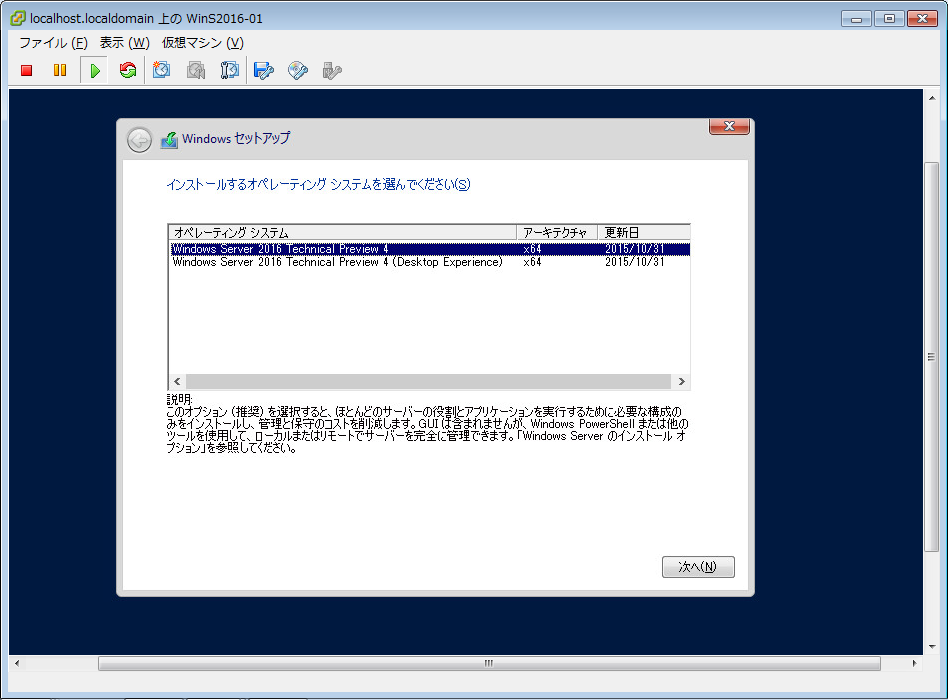
Agree.
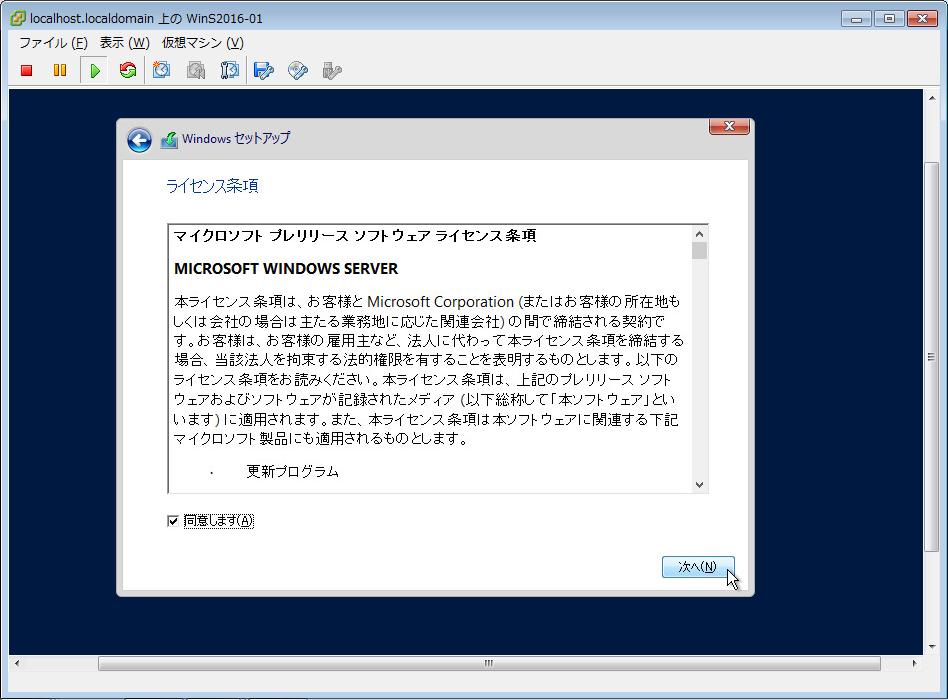
Choice Custom, because it is not update existing Windows Server.
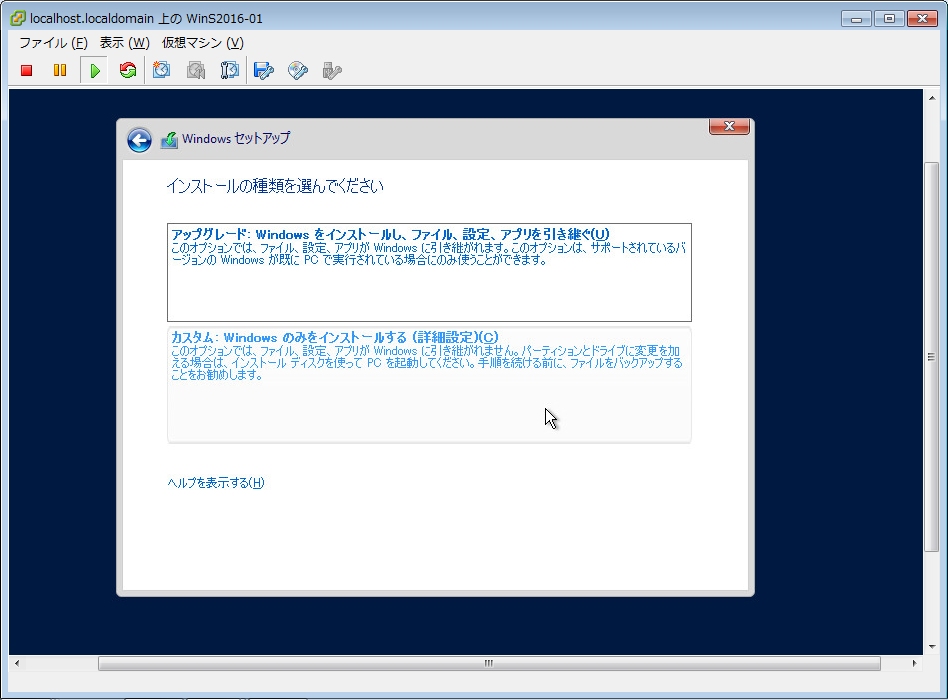
Select the drive to install.

Start the installation.

OS restart after installation is finished.
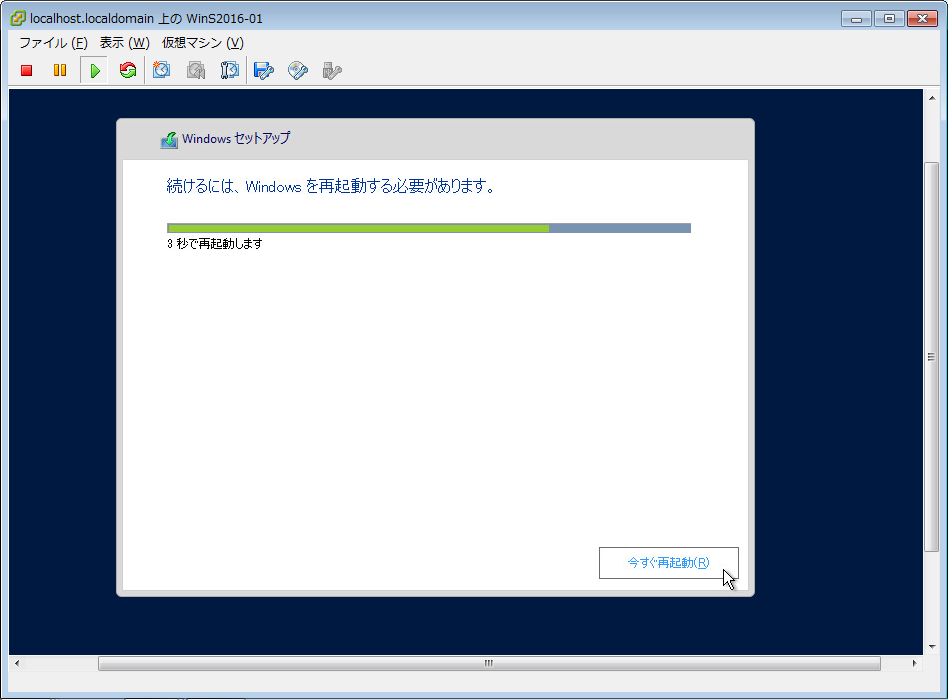
Change the Admin password.
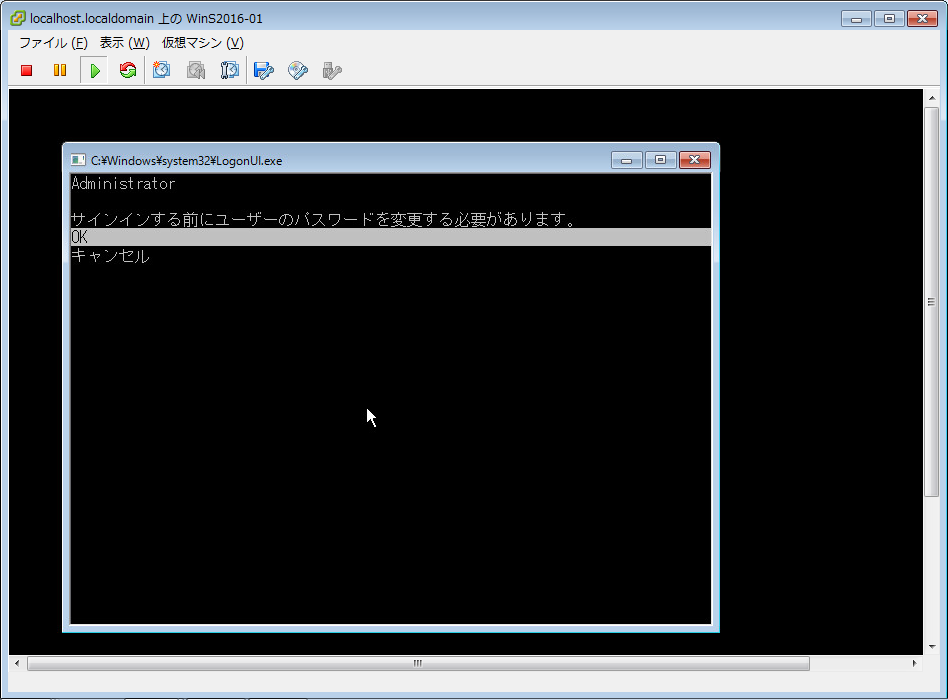
The point is out of alignment, but there is no problem.
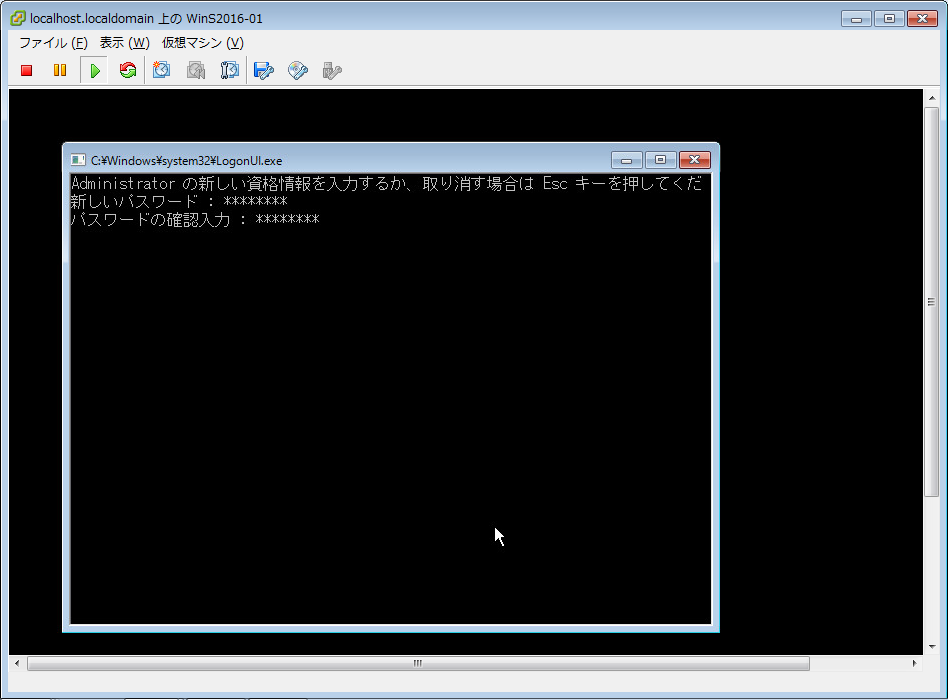
Was started but does not rise only command prompt
It does not rise only of whether the command prompt has been selected failed ... Although the bottom of the screen has gone out, not always on the menu bar to exist ... Close to the shock of when there are no more "start menu" in Win8.

http://d.hatena.ne.jp/z3100/20130312/1363077812d.hatena.ne.jp
This was installed PowerShell to reference, but not the GUI command is accepted in the Install-WindowsFeature ...
Only was remote desktop enabled see the same screen at the SConfig.

At first, try to install Server Manager
Get and Install
cmd (command prompt) only not rise, Ctrl + Alt + Ins to only look even Task Manager ...
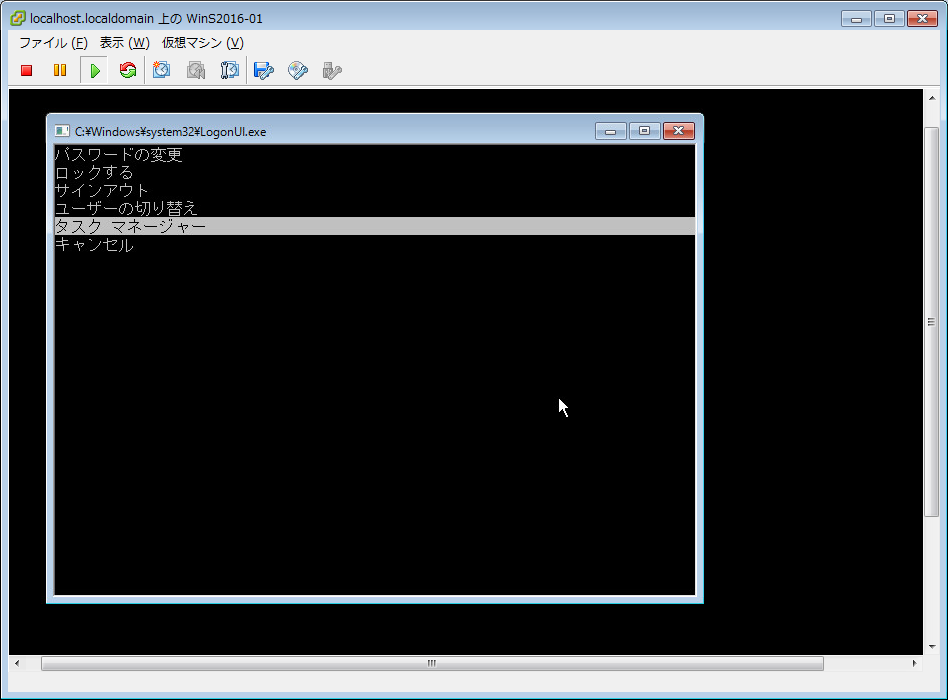

When nothing was troubled not be added may seem, it was installed looking for a GUI to reference here.
I was allowed to reference. nerino.at.webry.info
As a result, in a state in which to mount the ISO file
Get-WindowsFeature * Mgmt *
Install-WindowsFeature RSAT-RemoteAccess-Mgmt -Source wim: D: \ sources \ install.wim: 4
shutdown -r -t 0
By the execution restart, I was able to install the server manager.
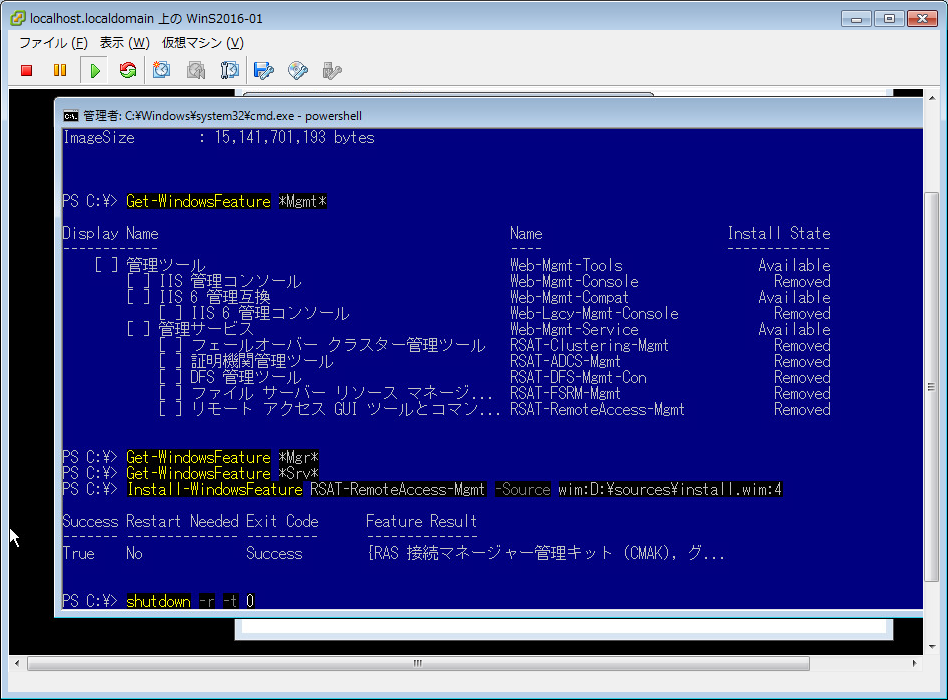

By the way, I find in the Gui, but this came out, the role is unknown.
Get-WindowsFeature * Gui *
Install-WindowsFeature Windows-Defender-Gui
Screen installed state
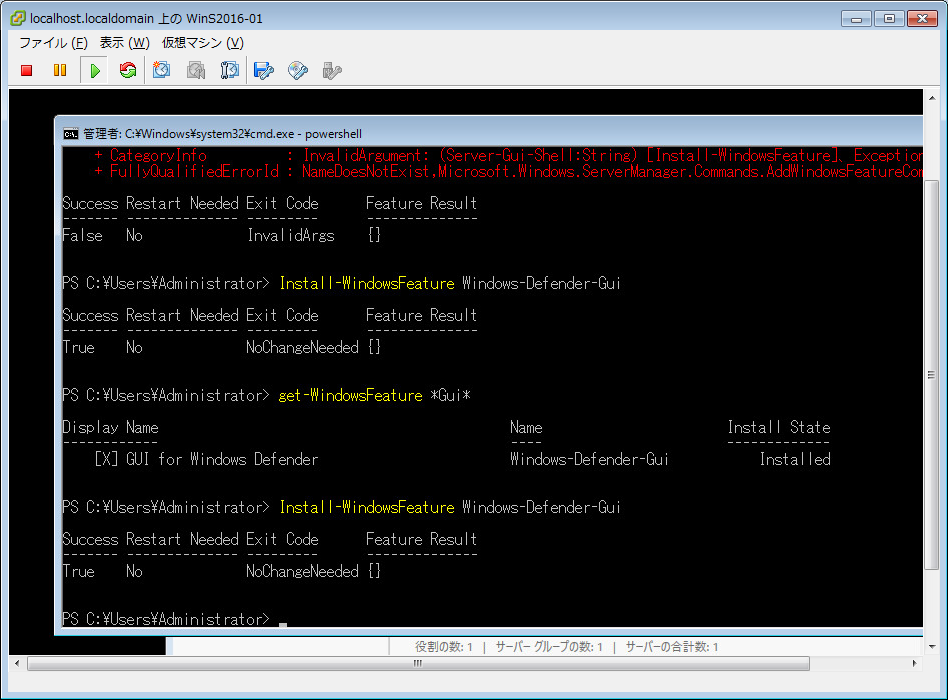
Operation check
Download the Windows Server 2016 Technical Preview 4 for free, and show you how to install.
Server Manager has not changed too greatly from the Windows Server 2012.
The server manager that has been closed by "X" immediately after start-up until now did not think that would be I think miss up to about this.
Not nearly used the Start menu is usually, but I realized that it is essential at the time of initial setting.
Finally installation was successful, but also can no problem login.
For each function put together from time to time in a different article.
UPDATE information
2016/04/28 Technical Preview 5 has been released.
Windows Server 2016 Technical Preview 5 インストール手順と使用方法 - designetwork
TP4 Desktop Experience
Desktop appears normally Once you have re-installed and can use the menu bar, the Start menu.
Again, the last time seems to have been wrong selection.
If you install only the Server Core, command prompt, and install desktop from PowerShell?
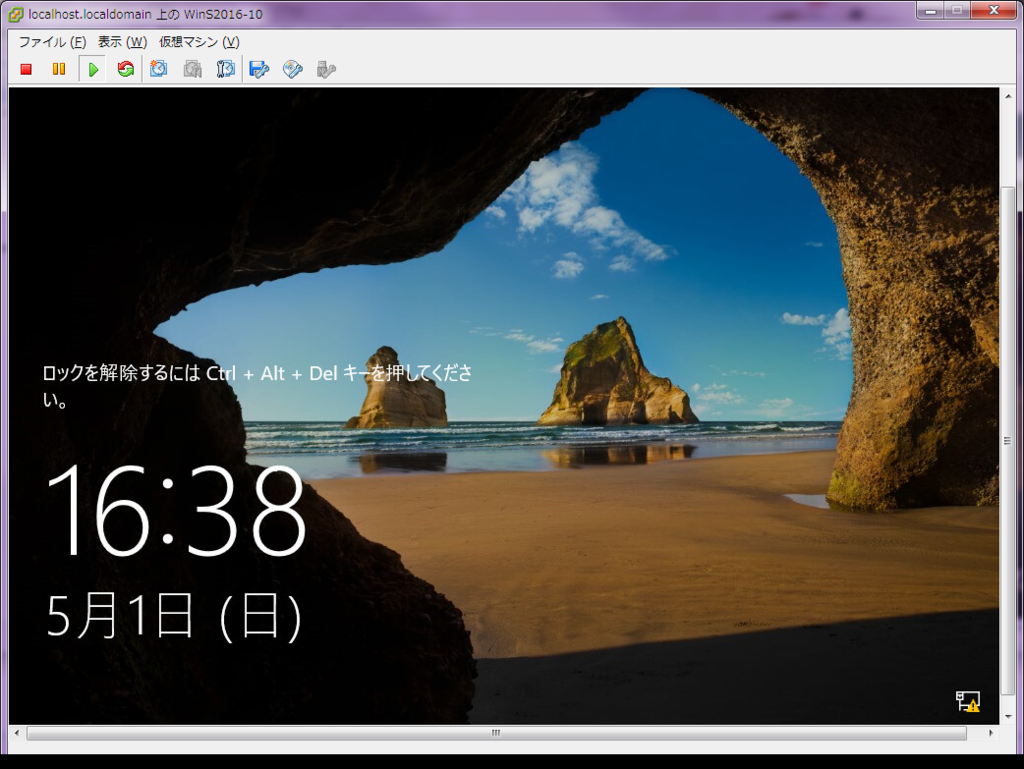
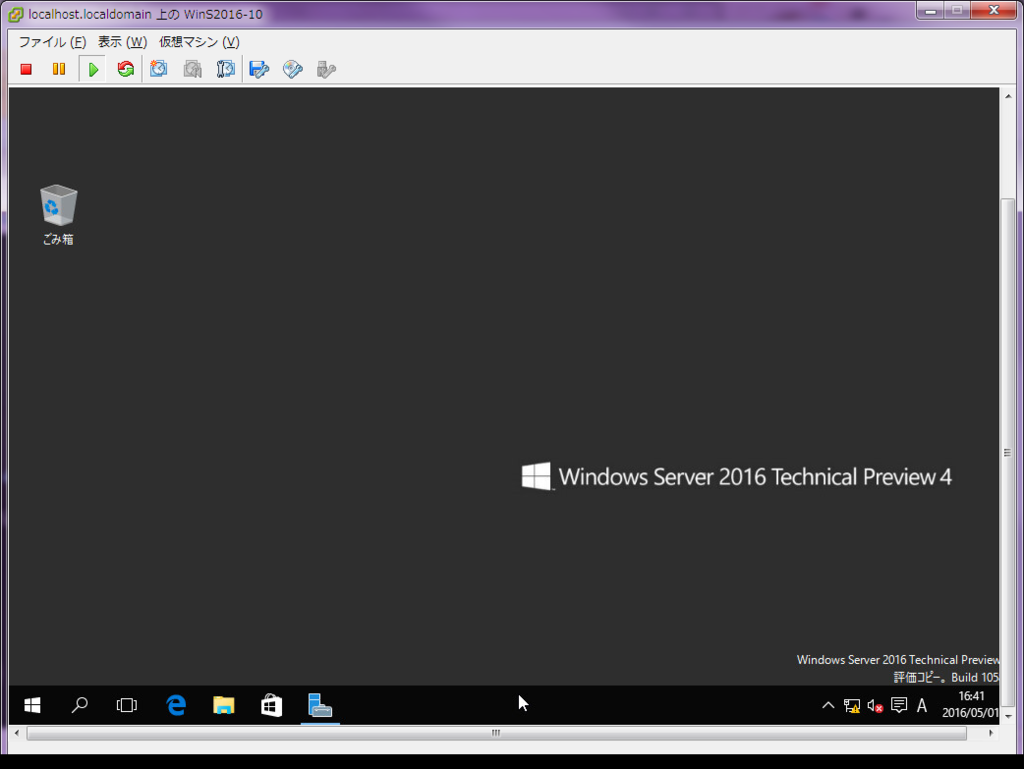
2016/06/05 Correction
Sorry in writing Forever, there are expire day. But, you can use forever with always update to new version.
Windows Server 2016 TP4 is here! - The things that are better left unspoken
Expiration of Windows Server 2016 TP4
Technical Preview 4 expires October 15, 2016.